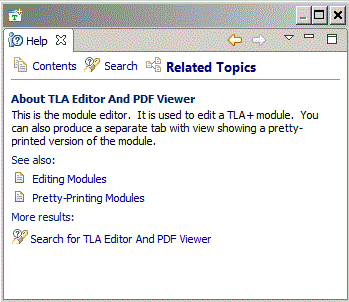
Left-clicking on the Help button on the top menu line of the Toolbox and
selecting Dynamic Help
will raise a help view. Sometimes this view will contain a
help page like this one that describes the currently selected view.
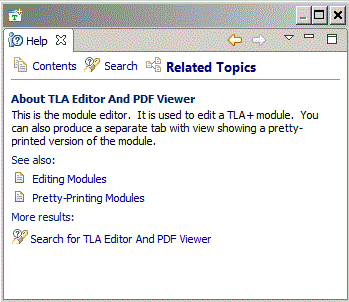
If it does, there will be a See also section with links to relevant help pages. Ignore the More results section. Sometimes, clicking on Help will just show a generic page like this:
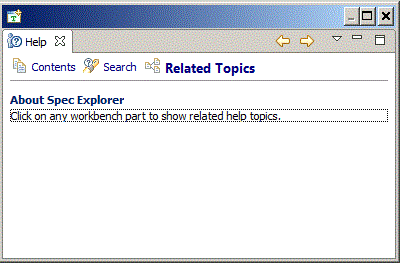
If it does this, just click on the Contents button at the bottom of the page, which will take you to the table of contents of all Help pages. You should be able to find what you need there.
You may find it convenient to move the Help view to a separate window outside the Toolbox. See Managing Views.
Some pop-up dialogs and views contain a
 button--in their lower-left corner for pop-up dialogs.
Clicking on that button will raise a helpful
help window. (For a pop-up dialog, the help window is inside the dialog. For a view, it is
in an ordinary help view.)
button--in their lower-left corner for pop-up dialogs.
Clicking on that button will raise a helpful
help window. (For a pop-up dialog, the help window is inside the dialog. For a view, it is
in an ordinary help view.)
The  buttons at the
top right of the Help view allow you to
navigate among previously displayed help pages.
buttons at the
top right of the Help view allow you to
navigate among previously displayed help pages.